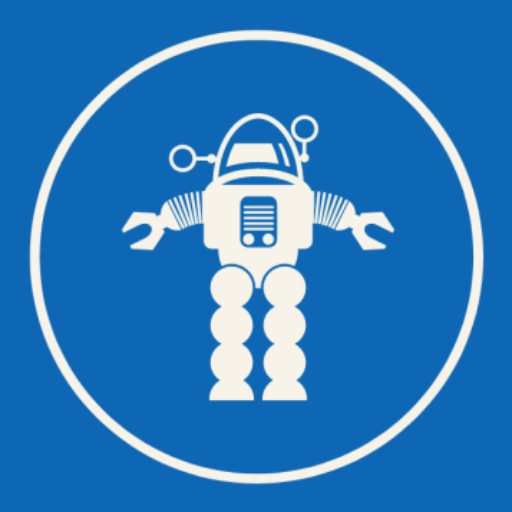This code pattern is part of the Getting started with IBM Maximo Visual Inspection learning path.
Topic
Type
100
Introduction to computer vision
Article
101
Introduction to IBM Maximo Visual Inspection
Article
201
Build and deploy an IBM Maximo Visual Inspection model and use it in an iOS app
Tutorial
202
Locate and count items with object detection
Code pattern
203
Object tracking in video with OpenCV and Deep Learning
Code pattern
301
Validate computer vision deep learning models
Code pattern
302
Develop analytical dashboards for AI projects with IBM Maximo Visual Inspection
Code pattern
303
Automate visual recognition model training
Code pattern
304
Load IBM Maximo Visual Inspection inference results in a dashboard
Code pattern
305
Build an object detection model to identify license plates from images of cars
Code pattern
306
Glean insights with AI on live camera streams and videos
Code pattern
Summary
Object detection has different uses and different opportunities than image classification. This code pattern demonstrates how to use IBM Maximo Visual Inspection Object Detection to detect and label objects within an image (in this case, Coca-Cola products), based on customized training. You can then easily customize this initial data set example with your own data sets-without writing any code.
Description
Imagine that you’re a supplier of an item (such as a soft drink) and you want to know how many bottles there are on a store’s shelf. You can build an app that helps you do just that. IBM Maximo Visual Inspection uses deep learning to create trained models based on images that you upload and label. You don’t need to write any code to train, deploy, and test a new object detection model. You simply upload the images, use your mouse to label the objects in your images, and then let IBM Maximo Visual Inspection do the learning.
With this pattern, you will use deep learning training to create a model for object detection. With just a few clicks, you can train and deploy the model. After you train and deploy the model, a REST endpoint lets you locate and count items in an image. The code pattern includes an example data set to help you build a Coke bottle detector, but you can use your own examples and detect other objects.
IBM Maximo Visual Inspection presents REST APIs for inference operations. You can use any REST client for object detection with your custom model, and you can use IBM Maximo Visual Inspection UI to test it. This example includes an example Node.js app that demonstrates how to upload an image and then draw the image with labels and bounding boxes around detected objects.
When you have completed this code pattern, you should know how to:
Create a data set for object detection with IBM Maximo Visual Inspection
Train and deploy a model based on the data set
Test the model using REST calls
Flow
Upload the images to create an IBM Maximo Visual Inspection data set.
Label the objects in the image data set prior to training.
Train, deploy, and test the model in IBM Maximo Visual Inspection.
Use a REST client to detect objects in images.
Instructions
Find the detailed steps for this pattern in the README. Those steps will show you how to:
Clone the powerai-vision-object-detection GitHub repo.
Log in to IBM Maximo Visual Inspection.
Create a new data set for object detection training.
Create tags for training objects and label the objects.
Create a DL task.
Deploy and test the model.
Run the app.
Conclusion
This code pattern demonstrated how to use IBM Maximo Visual Inspection Object Detection to detect and label objects within an image based on customized training. The code pattern is part of the Getting started with IBM Maximo Visual Inspection learning path. To continue the series and learn about more IBM Maximo Visual Inspection features, take a look at the next code pattern, Object tracking in video with OpenCV and Deep Learning.